Once the software has started, you will be taken to the start page.
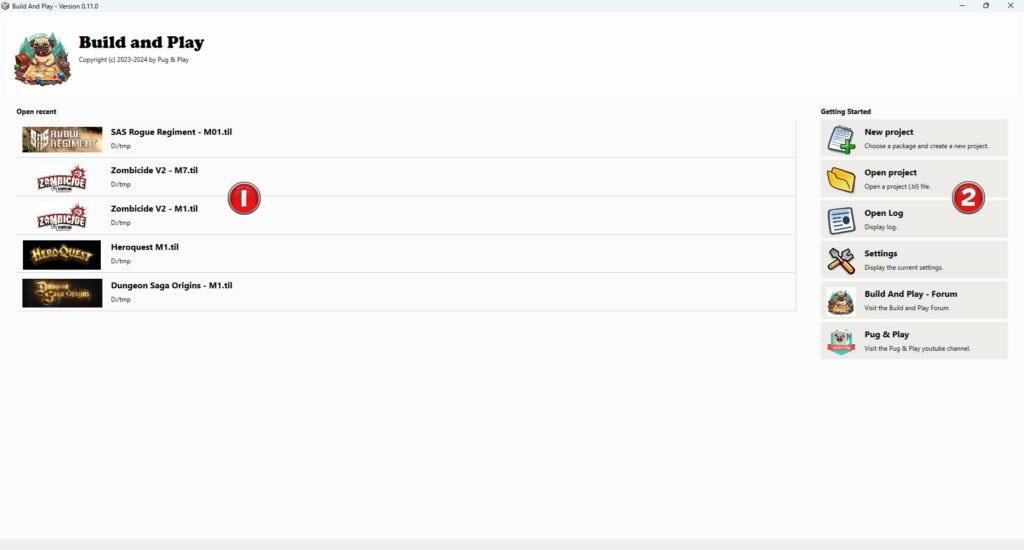
If you have already worked with the software, the latest save files will be available for quick access. ![]() .
.
The right pannel ![]() offers you a range of tools. From top to bottom, you can create a new project, open a project by locating it on your hard drive, open the log, access options, access the Build and Play forum, and finally access the Pug and Play Facebook page.
offers you a range of tools. From top to bottom, you can create a new project, open a project by locating it on your hard drive, open the log, access options, access the Build and Play forum, and finally access the Pug and Play Facebook page.
To create a new project, simply click on “New Project.”
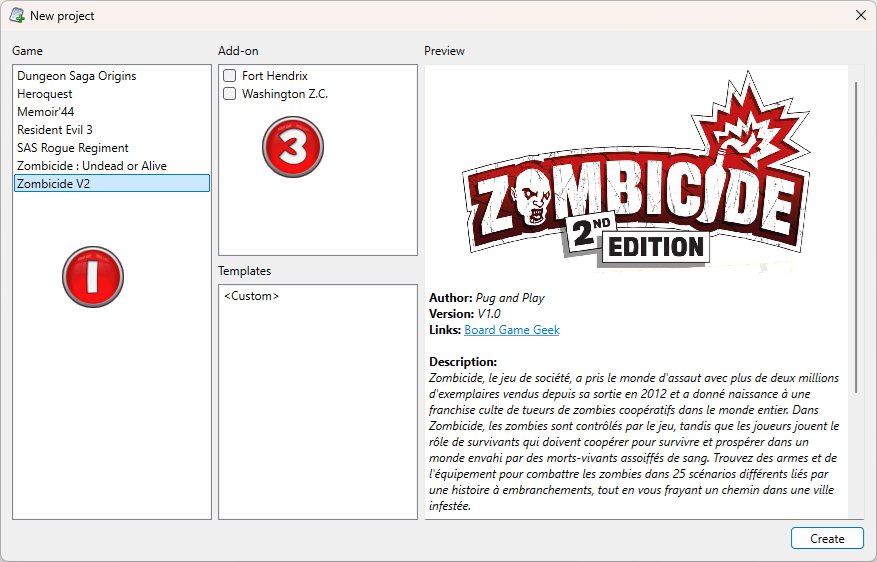
First, you will be able to choose your package, meaning the game you want to edit. A single click on the name of the game ![]() will display a short summary in the preview window
will display a short summary in the preview window ![]() , below the game logo and various links to websites providing more information about the game. This information may vary significantly depending on the information contained in the package.
, below the game logo and various links to websites providing more information about the game. This information may vary significantly depending on the information contained in the package.
Double-clicking on the game name will start editing with the basic configuration.
You can also select game add-ons, if they are available through the downloaded packages, add-ons for the game ![]() . For example, Zombicide V2 comes with Fort Hendrix and Washington Z.C., which means that you can make all the material available in these add-ons available during your edition. Please also note that some packages, such as SAS Rogue Regiment, include the core box and add-ons.
. For example, Zombicide V2 comes with Fort Hendrix and Washington Z.C., which means that you can make all the material available in these add-ons available during your edition. Please also note that some packages, such as SAS Rogue Regiment, include the core box and add-ons.
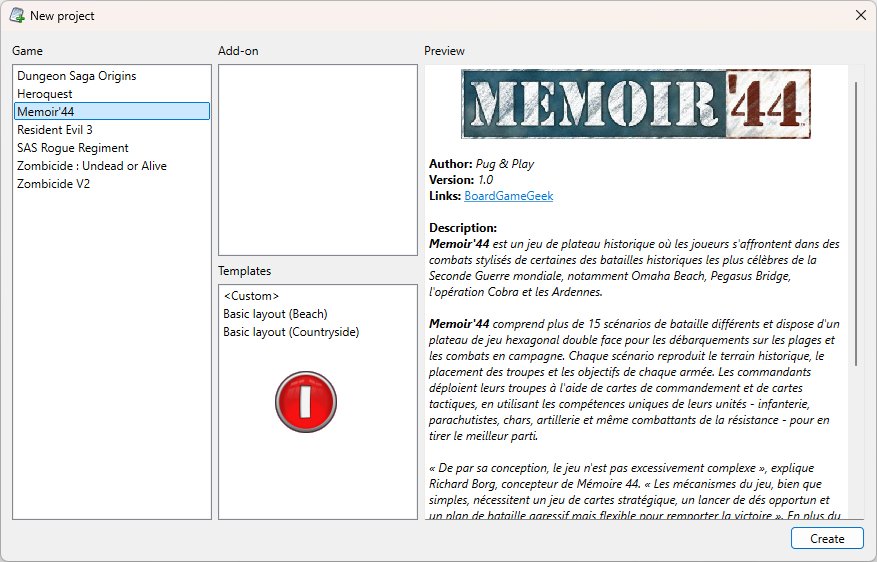
The templates zone ![]() offers templates, i.e. game boards already equipped with materials. For example, Memoir '44, which is included in the basic software package, offers two templates: Beach and Countryside, which are simply game areas with the boards already positioned, nothing more. Of course, depending on what the package offers, the templates may be more or less extensive and may include more or less material already in place.
offers templates, i.e. game boards already equipped with materials. For example, Memoir '44, which is included in the basic software package, offers two templates: Beach and Countryside, which are simply game areas with the boards already positioned, nothing more. Of course, depending on what the package offers, the templates may be more or less extensive and may include more or less material already in place.
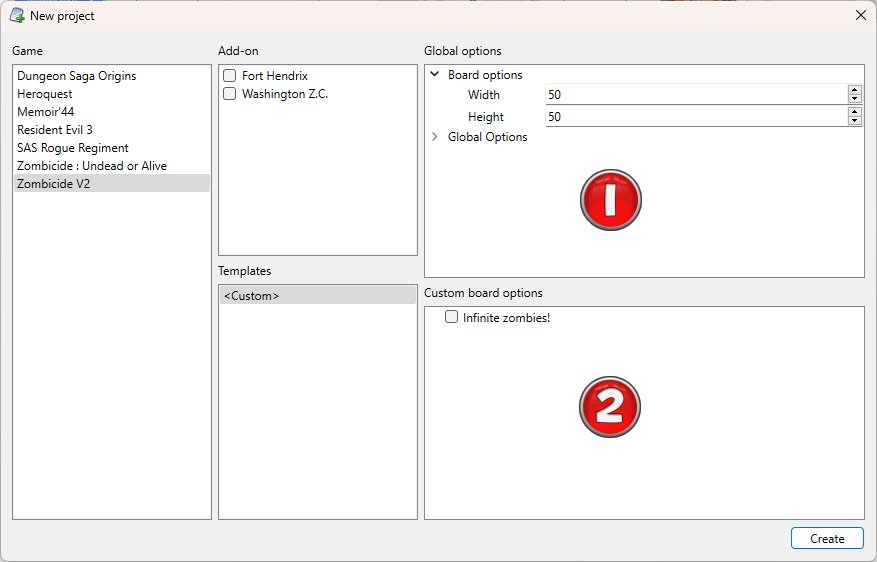
The “custom" template is a very special template, as it allows you to create your own custom mission by adjusting various settings. For example, with the Zombicide V2 package, you will first be able to define the size of your play area in the global configuration panel. ![]() , i.e. the number of squares that will be on the board on which you will place your components (Width x Height). Other options are available, but we will not dwell on them now.
, i.e. the number of squares that will be on the board on which you will place your components (Width x Height). Other options are available, but we will not dwell on them now.
The “Custom Board Option” panel ![]() will only appear if the package provides for it. These are options specific to the package, designed for the package. In this case, you can select “Infinite Zombies!”, which will give you an infinite number of zombies when editing, rather than the limit of what is in the box.
will only appear if the package provides for it. These are options specific to the package, designed for the package. In this case, you can select “Infinite Zombies!”, which will give you an infinite number of zombies when editing, rather than the limit of what is in the box.
These options, specific to each package, can vary greatly and may also be absent, depending, of course, on what the package designer has provided for.
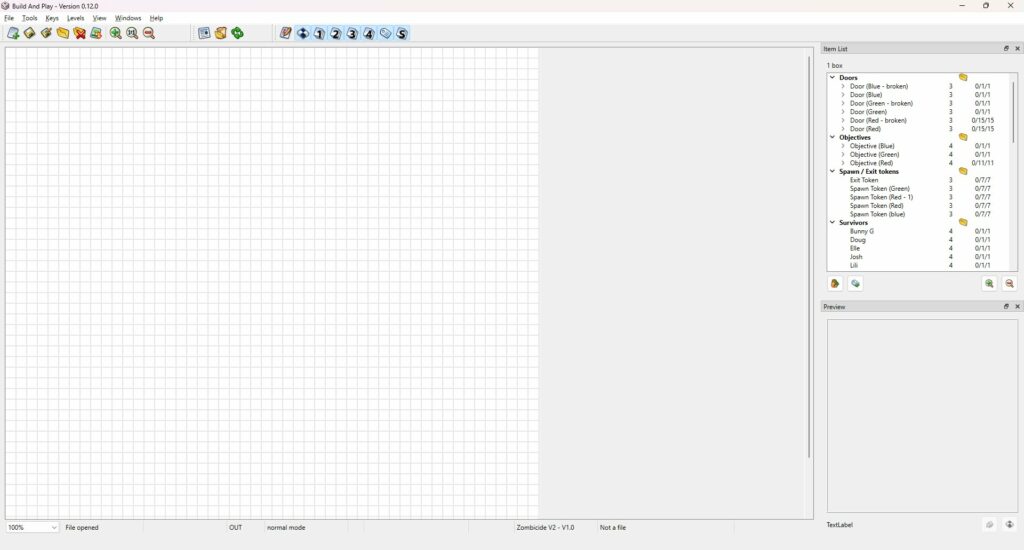
If you double-click on “Zombicide V2” in the right-hand column, you will be ready to start editing, with an empty board.
Now that you know how to create an empty tray, the next step is to fill it. You can continue with the next tutorial: " Edtion : basics".
